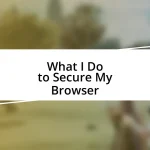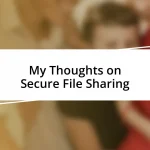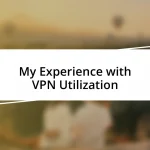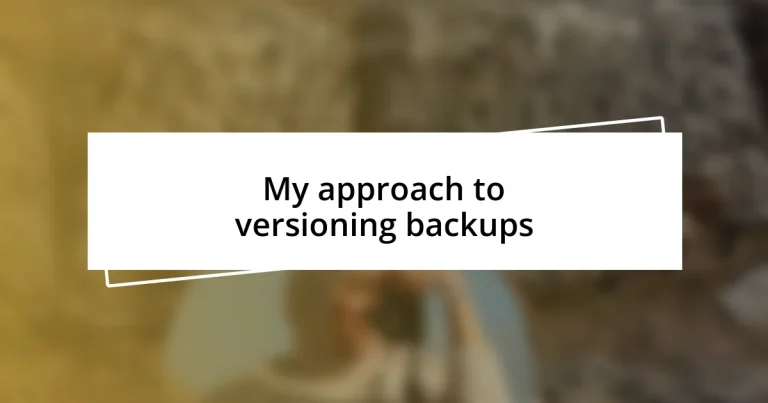Key takeaways:
- Backup versioning is essential for data recovery, providing safeguards against accidental deletions and file corruption.
- Choosing the right backup strategy—like a mix of full and incremental backups—can enhance efficiency and security based on data needs.
- Regular testing and validation of backup versions, along with a clear retention policy and diversified storage, ensures effective data management and peace of mind.
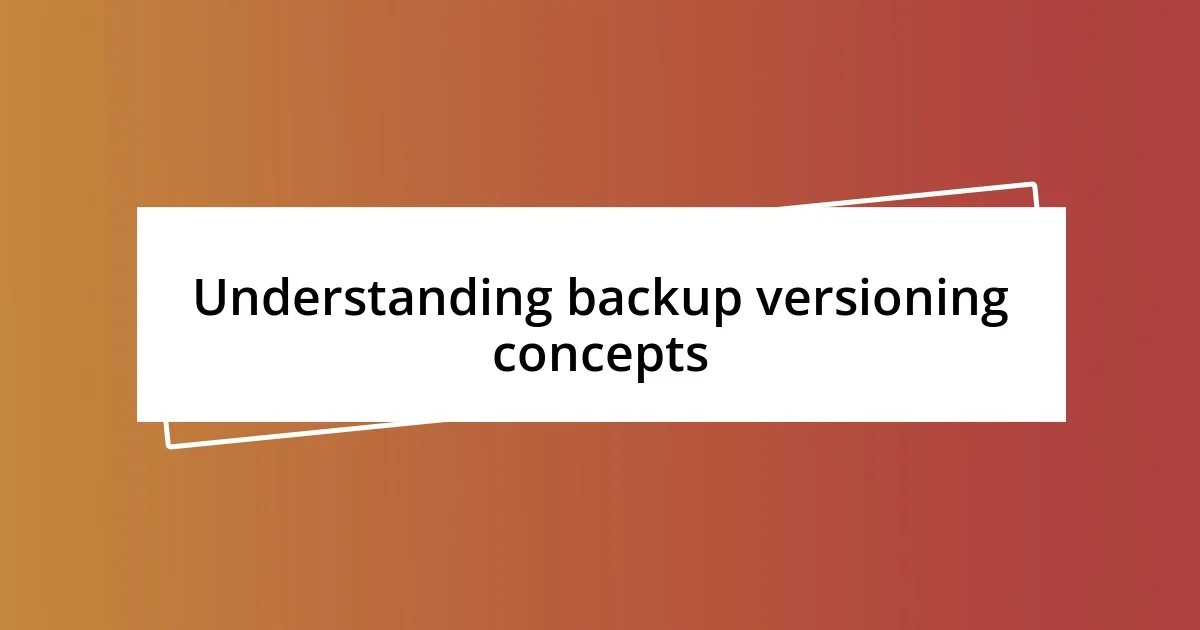
Understanding backup versioning concepts
Backup versioning is essentially the practice of keeping multiple copies of your data at different points in time. I remember the moment when I accidentally deleted an important project file. It was a panic-inducing experience, but thankfully, I had set up versioning. It allowed me to revert back to an earlier version that saved my week’s work. Doesn’t it feel reassuring to know that those safety nets are there for us?
Understanding how these versions are stored is crucial. They’re typically organized in a systematic way that allows for easy retrieval. I once struggled with a backup tool that didn’t clearly display version history, making it a nightmare to restore older versions when I needed them most. Have you ever felt the frustration of sifting through a sea of files that don’t clearly indicate their version? A well-structured versioning system can truly save you from that chaos.
Another aspect to consider is the retention policy associated with versioning. This defines how long older versions are kept and can vary widely. There’s a balance to strike—keeping too many versions can take up valuable space, while too few can leave you vulnerable. Reflecting on my own experience, I’ve found that striking this balance often comes down to the nature of the data being backed up. How do you determine what’s worth keeping?
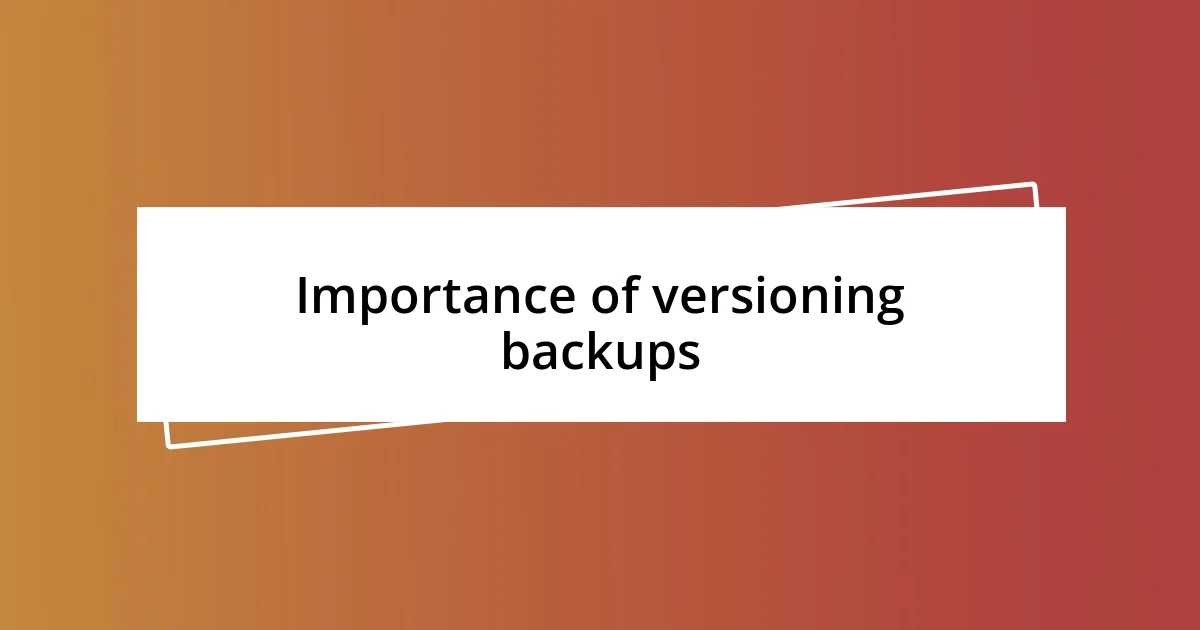
Importance of versioning backups
Versioning backups is crucial because it serves as a safeguard against various types of data loss, such as accidental deletions or software failures. I can vividly recall a time when a software update went haywire, corrupting important files. Having multiple backup versions allowed me to not only recover my data but also understand the sequence of changes, enabling me to identify what went wrong during the update process. It’s that sense of control and assurance that I find invaluable when dealing with technology.
Consider the following points about the importance of versioning backups:
- Accidental Deletion Recovery: Quick access to previous versions can save time and sanity.
- Corruption Protection: If a file gets corrupted, having a clean version to revert to is essential.
- Audit Trail: It provides a clear history of changes, which can be useful in understanding how data evolved over time.
- Testing Changes: Older versions allow you to test changes or updates without permanently affecting your current version.
- Regulatory Compliance: Keeping multiple versions can help meet various data retention policies and compliance requirements.
In my experience, the peace of mind that comes from knowing I can revert to a working version cannot be overstated. It’s more than just backup; it’s about safeguarding my creativity and effort in this digital age. When we think about the possibilities of what could go wrong, having those backups feels like a warm blanket on a chilly night.
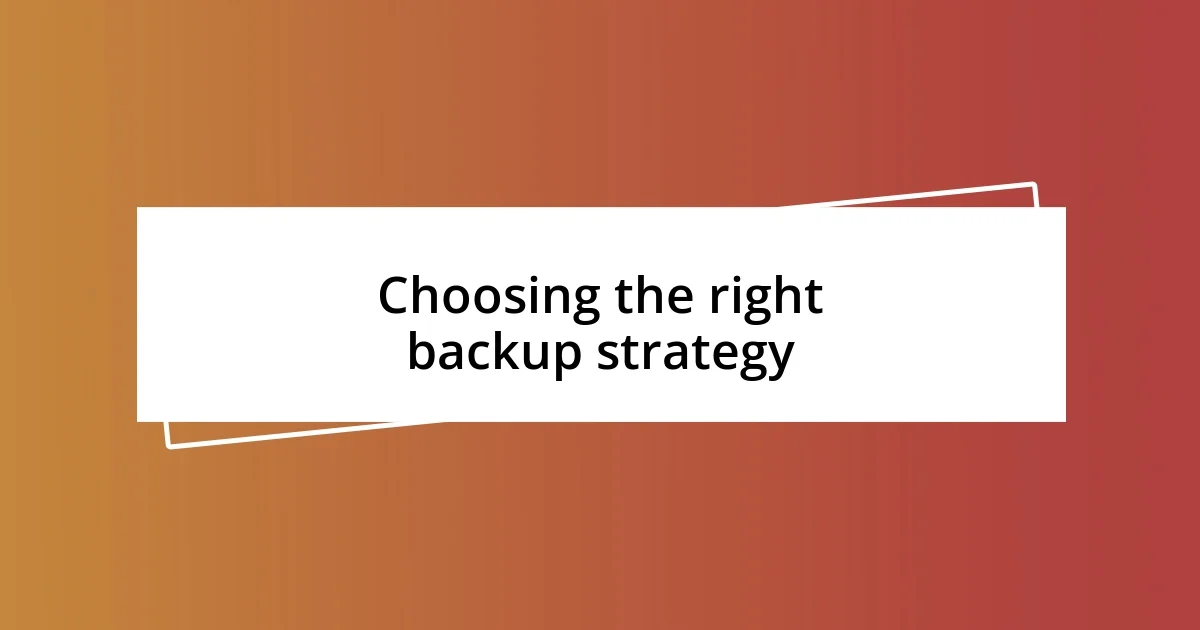
Choosing the right backup strategy
Choosing a backup strategy can feel like navigating a maze, given the variety of options available. From full backups to incremental ones and differential backups, each has its own merits. Personally, I’ve found that using a mix of full and incremental backups strikes a balance between efficiency and security. A full backup offers a complete snapshot, while incremental backups save only the changes made since the last backup. It means less time and space are consumed, which can be a lifesaver when dealing with tight schedules and storage limits.
In my journey, I’ve learned the importance of assessing the specific needs of my data. Are you backing up business-critical information or personal files? For example, I once encountered a situation where my freelance client needed the most up-to-date versions of graphics for a presentation. I used an incremental strategy that provided quick access without the hassle of sifting through endless files. The ability to recover what was necessary in a pinch reassured both my client and me in that moment.
Monitoring your backup frequency is another vital aspect. Weighing how often to back up can depend on how frequently your data changes. I remember establishing a daily backup for my work projects, which allowed me to sleep soundly, knowing my progress was safe. There were times I decided on hourly backups during a particularly intensive phase of development, and those moments of caution proved invaluable. Ultimately, it’s about finding a rhythm that works for you while ensuring peace of mind.
| Backup Type | Description |
|---|---|
| Full Backup | A complete copy of all data. |
| Incremental Backup | Backs up only data that has changed since the last backup. |
| Differential Backup | Backs up all changes since the last full backup. |
| Mirror Backup | A direct copy of the data, without versioning. |
| Cloud Backup | Data stored on remote servers, accessible via the internet. |
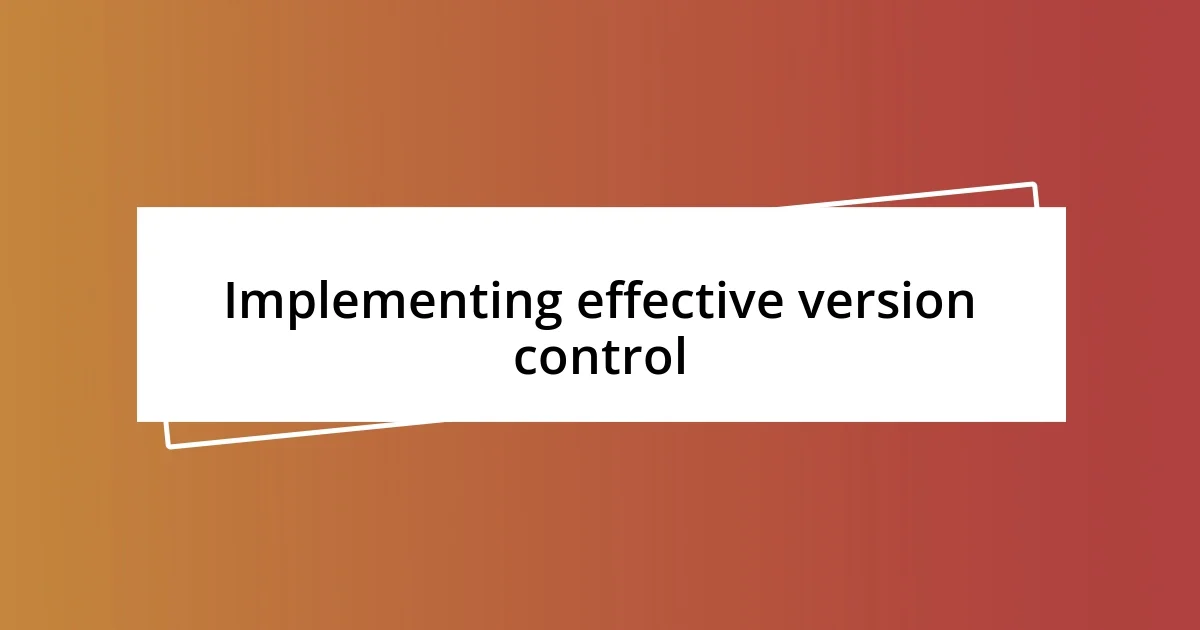
Implementing effective version control
Implementing effective version control in backups is not just about having multiple copies; it’s about confidence in your data management. I’ve often thought about the moments when I frantically searched for an older document version, and the relief I felt when all it took was a few clicks to retrieve it. It’s like having a safety net; you know it’s there when you need it most, allowing you to focus on your creative process instead of the anxiety of potential data loss.
One effective strategy I’ve adopted is labeling my backup versions clearly. For instance, I’ve learned to date them and describe the content, which makes retrieval straightforward. This practice has saved me countless hours of frustration. Remember that time when you spent ages trying to locate that elusive file? By adopting a system that works for you, you can transform your backup routine from a chore into an efficient tool. Wouldn’t it be nice to find exactly what you need, right when you need it?
Another aspect I prioritize is automating my backup processes. When I first started, I relied heavily on manual backups, which often led to neglect. But after several close calls with data loss, I shifted to scheduled backups. Now, I hardly think about it—the system takes care of itself. Have you ever had a task that just kept slipping your mind? Automating creates a peace of mind that’s hard to put a price on, freeing me to be more productive and creative.
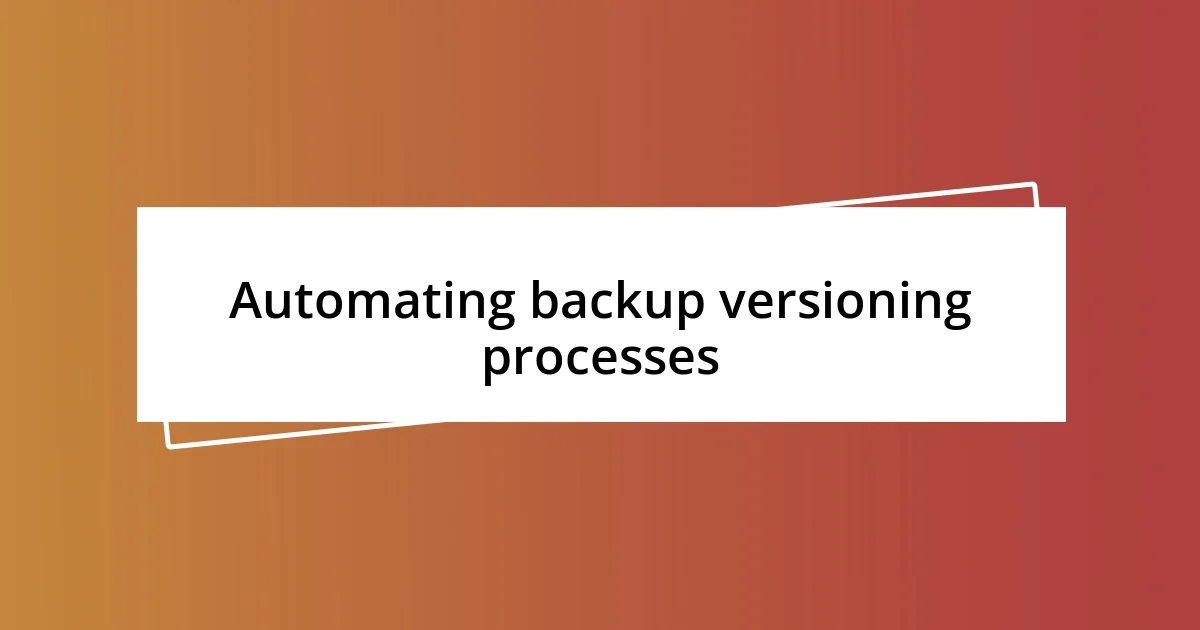
Automating backup versioning processes
Automating backup versioning processes has been a game-changer in my workflow. I remember the chaotic days when I’d scramble to back up my files manually. Setting designated times for backups transformed that stress into a seamless routine. This way, I can focus on my work, knowing that my data is secure without the constant worry of forgetting to back it up.
One tool that I discovered recently is backup software that allows scheduling. It enables me to set it and forget it. I recall a time when I was knee-deep in a project, and the software quietly took care of my backups while I immersed myself in my work. The relief of not having to remember those mundane tasks really struck me. Have you experienced the sudden panic of needing a file you haven’t backed up? Automating mitigates that fear by ensuring your data is consistently stored.
Additionally, I’ve found that integrating cloud solutions into my automated processes has added an extra layer of protection. Now, my backups happen in the background without interrupting my workflow. I had an instance where I faced a sudden system failure right before a crucial deadline. The backups were there, running invisibly, and saved my entire project. It reminded me that while technology can be daunting, it also serves as a safety net when you need it most. How reassuring is it to know your hard work is tucked away safely without added effort?
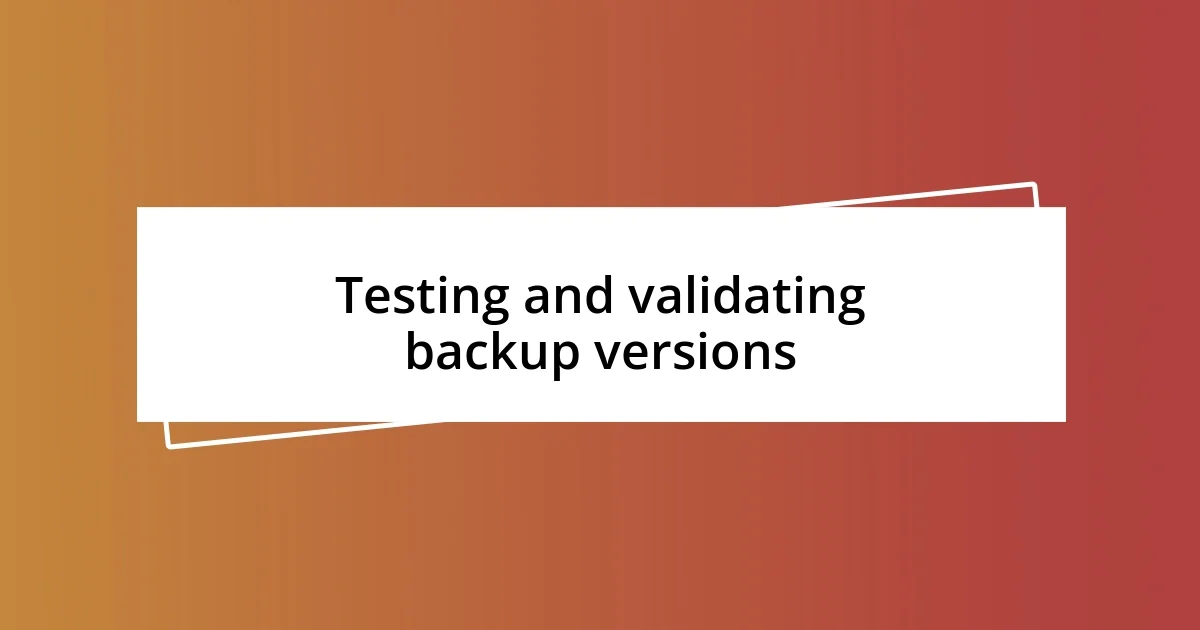
Testing and validating backup versions
When it comes to testing and validating backup versions, I’ve learned that it’s essential to treat your backups like a safety deposit box—something you need to access with confidence. I remember a time when I unearthed a backup from months ago, but the real test came when I had to restore it. The moment I hit restore, I felt a mix of anxiety and hope. Would it work? When it did, that moment of relief was euphoric, confirming that my versioning system was more than just theory; it was practical and reliable.
Regularly checking the integrity of my backup versions is now part of my routine, almost like scheduling a health check-up. I’ve made it a point to restore a random file every few months, just to ensure everything is functional. One time, I found that a backup from a particularly chaotic period hadn’t saved properly. That discovery highlighted the importance of validation, preventing a potential disaster when I really needed those files. Have you ever assumed everything was fine only to find out it wasn’t? It’s a wake-up call to engage more proactively with your backup systems.
Engagement doesn’t stop at validation, though; I find that documenting my backup test results is invaluable. I keep a simple log where I note which backups were checked, the date, and anything unusual that arose. One day, as I reviewed it, I realized that my diligence in validating backups not only saves me from heart-stopping moments but also contributes to a greater sense of control. What if you could have a clear overview of your data’s health without the guesswork? It’s about peace of mind and enabling creativity instead of living in the shadow of uncertainty.
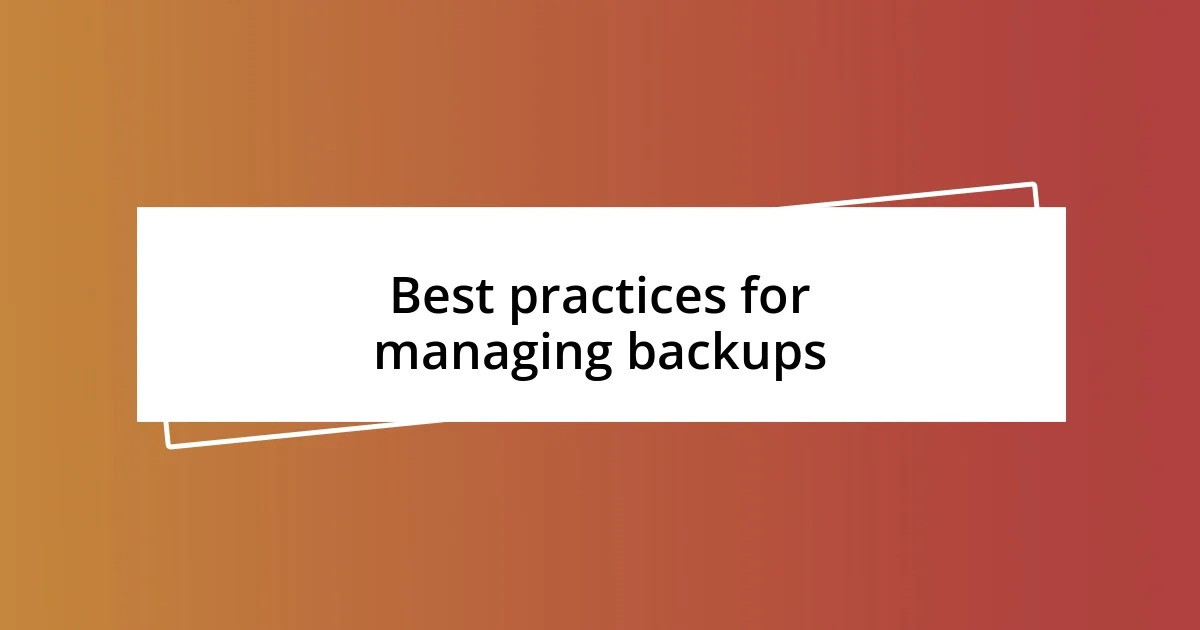
Best practices for managing backups
Managing backups effectively is a blend of strategy and awareness. One best practice I swear by is creating a robust schedule that aligns with my project timelines. For instance, during a particularly busy season at work, I found myself overwhelmed with multiple deadlines. That’s when I decided to back up not just daily but also after every major update. It was a simple shift, but knowing I secured every important change gave me peace of mind. Have you ever felt that dread of losing critical data right when you need it most? That’s the stress I wanted to avoid.
Another important component is diversifying storage locations. I remember when I relied solely on an external hard drive for backups. One day, it failed without warning. Panic set in as I realized how critical my data was. Since then, I’ve adopted a strategy of using multiple backup solutions, such as cloud storage and physical drives. It’s like having safety nets in different places—just in case. Have you considered what would happen if your only backup failed? The thought of being caught off guard is enough motivation for me to spread risk across different platforms.
Lastly, I can’t emphasize enough the importance of defining a clear retention policy for your backups. I once ended up with a cluttered drive full of outdated files that were taking up space and causing confusion. Establishing a timeline for how long to keep certain backups helps me stay streamlined and sane. I now review and purge unnecessary backups regularly, liberating me from digital clutter. How often do you audit your data storage? It’s about not just safeguarding your current work but also maintaining an organized and efficient workspace.